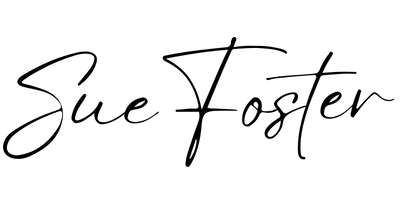If you’re using Blogger.com and want to make your blog look more professional, adding your own custom domain is a great step. Instead of using the default blogspot.com address, you can use something like http://www.yourblogname.co.uk — much neater and easier to remember!
Here’s a simple, step-by-step guide to help you connect your custom domain to your Blogger blog.
What You’ll Need
- A Blogger account with a blog set up
- A custom domain name (e.g. from providers like Namecheap, 123 Reg, GoDaddy, Google Domains, etc.)
- Access to your domain registrar’s DNS settings
Step 1: Go to Your Blogger Settings
- Sign in to your Blogger account.
- In the left-hand menu, click on Settings.
- Scroll down to the Publishing section.
- Click on Custom domain.
Type in your domain name, including “www” (e.g. http://www.yourblog.co.uk), then click Save.
You’ll probably get an error at this point — don’t worry, this is normal! Blogger will now give you two CNAME records to add to your domain’s DNS settings.
Step 2: Add CNAME Records to Your Domain
Log in to your domain registrar (where you bought your domain name) and find the DNS settings or DNS management area.
You need to add two CNAME records:
- One will point www to ghs.google.com
- The other is a unique CNAME provided by Blogger — it will look like a strange string of letters and numbers. Copy both the Name and Destination/Target exactly.
It might also be worth checking if you need to add an A record to redirect the non-www version (e.g. yourblog.co.uk) to the www version. Blogger suggests adding these IP addresses:
216.239.32.21
216.239.34.21
216.239.36.21
216.239.38.21 Add them as A records with your root domain (leave the name field blank or use “@”).
Step 3: Wait and Verify
Once you’ve saved your DNS records, it may take a few minutes (or sometimes a few hours) for the changes to take effect.
Head back to Blogger and try saving your custom domain again. If the DNS changes have propagated, it should now accept your domain without an error.
Step 4: Turn On HTTPS

Now that your domain is working, make sure your blog is secure by enabling HTTPS:
- Go back to Settings in Blogger.
- Scroll to the HTTPS section.
- Ensure that both HTTPS Availability and HTTPS Redirect are set to ‘Yes’.
This means visitors will be automatically redirected to the secure version of your site (https:// rather than http://).
Final Tips
- It can take up to 48 hours for all DNS changes to take effect, but this usually happens much more quickly.
- If you’re stuck, your domain registrar’s support team may be able to help you with the DNS settings.
- You can use the Redirect domain option in Blogger to make sure visitors who type in your domain without “www” still reach your blog.
Adding your own domain to Blogger is a small tweak that makes a big difference in how professional your site looks. Once it’s all set up, you’re ready to blog away at your shiny new web address!
Want a WordPress site instead? Start learning here.