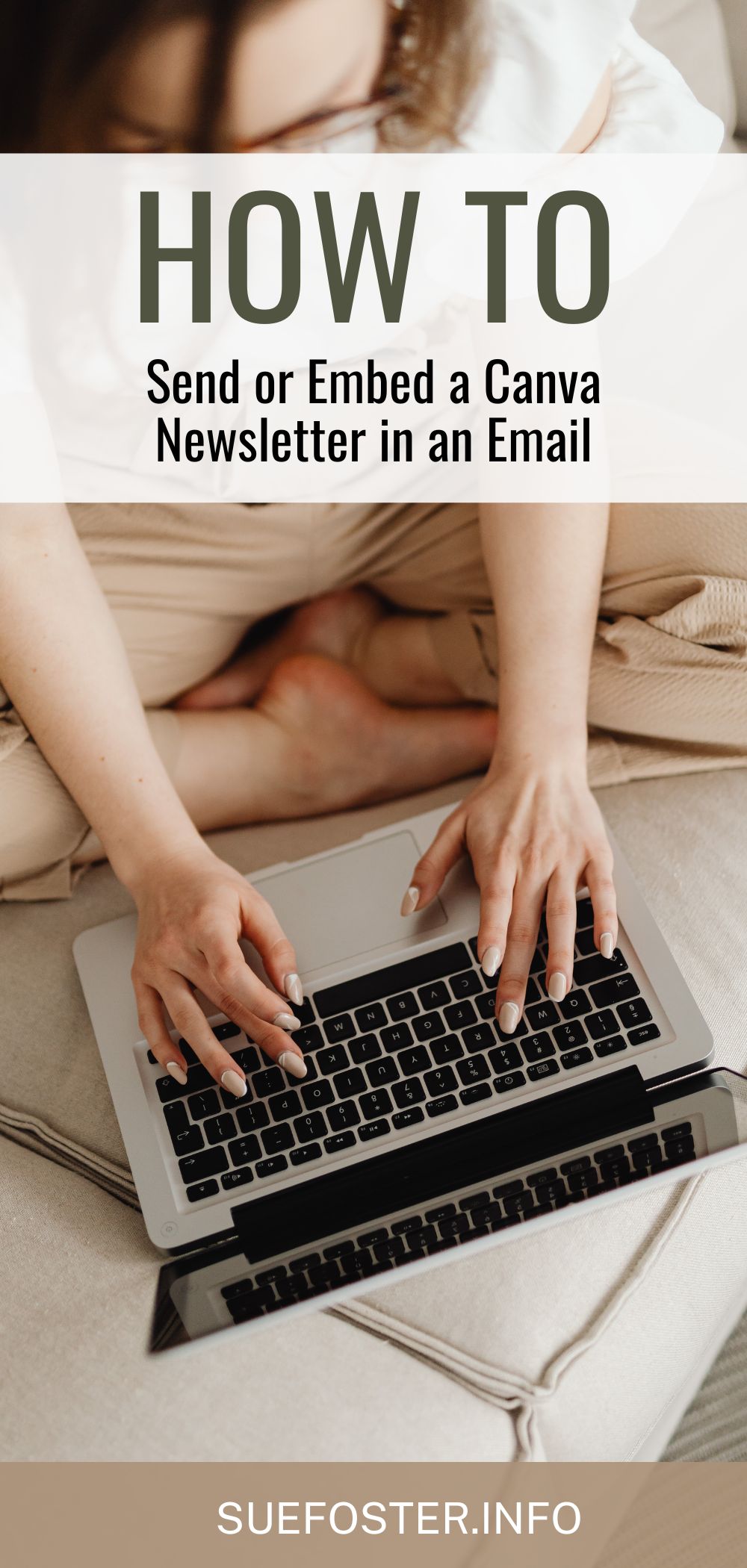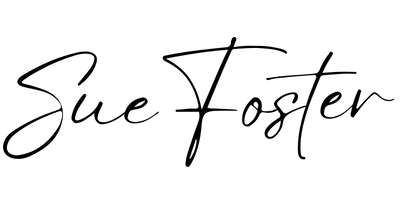Designing a newsletter in Canva is quick and enjoyable, but once it’s finished, you might wonder how to share it. There isn’t just one way to do it; you can send it by email, publish it online, or even print it. Below are the main methods, explained simply, so you can choose the one that suits you best.
1. The easiest way: insert it as an image
This is the simplest and most reliable method for most email providers.
How to do it:
- In Canva, click Share > Download and save your newsletter as a PNG or JPG.
- Open your email platform (Mailerlite, Kit (Convertkit), Constant Contact, etc.).
- Add an image block and upload your Canva image.
- Add a link to your website or any page you want readers to visit.
- Write a short intro message above or below the image.
- Send a test email to make sure everything displays correctly.
This method works almost everywhere and takes very little time. The only limitation is that the whole image links to one place, although you can add extra blocks underneath if you want to include additional links.
2. Use Canva’s HTML embed code (advanced)
Canva has an Embed option under Share > More > Embed. You can copy the HTML code and paste it into a custom HTML block in your email platform.
However, not all email providers support this. Some remove or block the code completely. When it does work, it can preserve clickable elements and give your email a more interactive feel. Always test thoroughly to make sure it displays properly.
3. Share your Canva newsletter as a web link
If you want the easiest way to show the full design without worrying about formatting, you can turn your newsletter into a web page.
- In Canva, click Share > More >Website.
- Choose a layout, such as Scrolling or Presentation.
- Copy the link Canva gives you.
- Paste it into your email with a message like:
“Click here to read this month’s newsletter.”
This keeps your email clean, lightweight, and mobile-friendly.
4. Combine methods for the best result
A popular approach is to use a small preview image of your newsletter inside your email and link it to the full version online. This keeps the email quick to load while still giving readers access to your full design.
5. Print your Canva newsletters
If you prefer something physical, Canva designs can be printed as well. Just click Share > Download and choose PDF Print for high-quality results.
You can print them at home, order prints through Canva, or take the file to a local print shop. This works well if you want to include newsletters in customer parcels, hand them out locally, or share printed updates with clients or neighbours.
Which option should you choose?
- For a quick, foolproof method: insert your newsletter as an image.
- For a more interactive layout: try the HTML embed option.
- For clean, simple emails: share the web link.
- For offline use: print your Canva newsletter as a PDF.
Each method works well in different situations — it depends on what you need.
Before you send
Always send yourself a test email first. Check how it looks on desktop and mobile, and make sure all links work correctly.
Canva makes it easy to create beautiful newsletters, and with these methods, you can share them however you like..