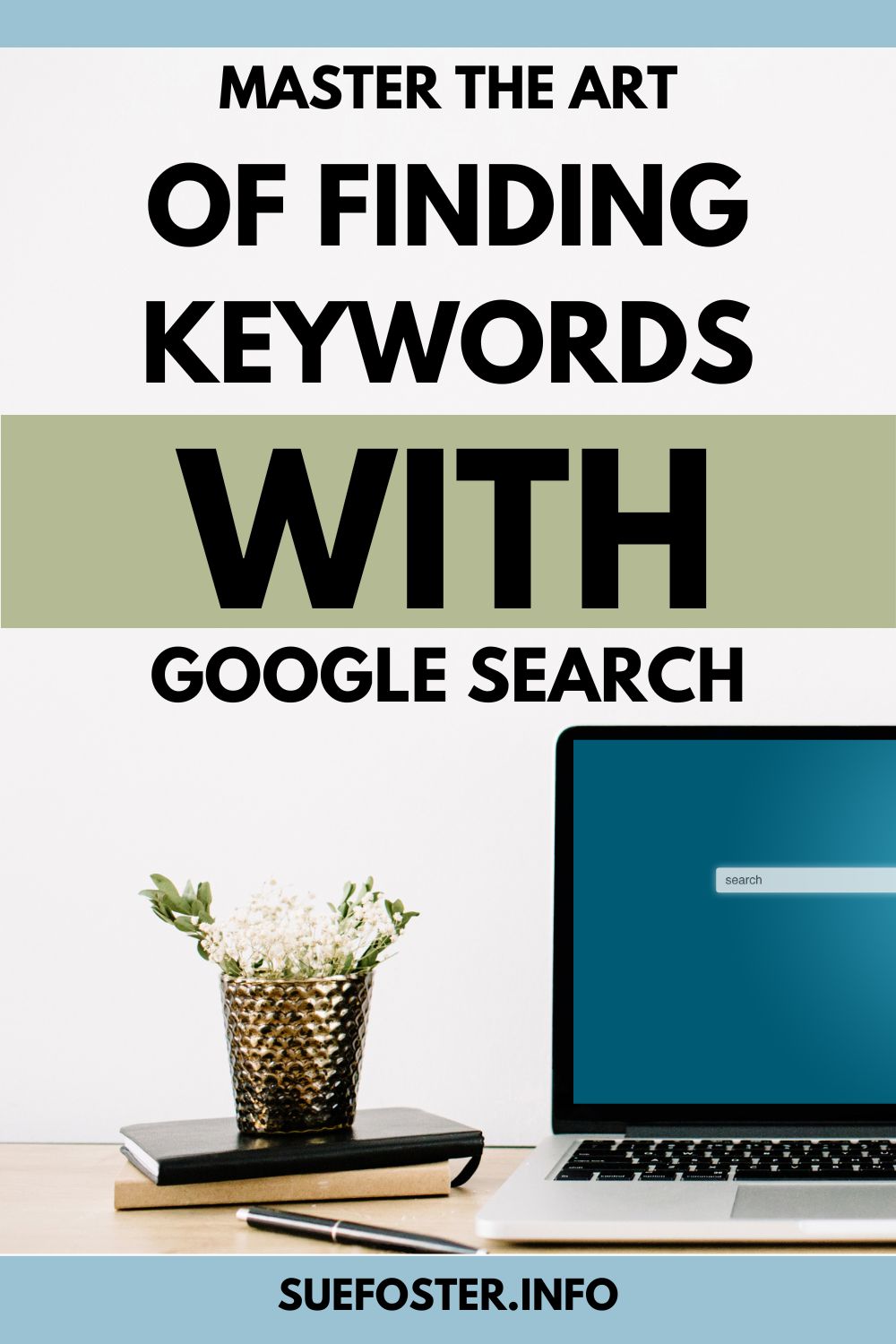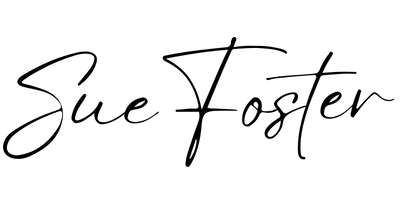If you’re a blogger, digital marketer, SEO specialist, or simply an enthusiastic internet user who loves researching, knowing how to properly use Google Search to find the right keywords is a game-changer. Let’s learn together how to unearth and discover the most suitable keywords using Google Search, the most popular search engine on the planet.
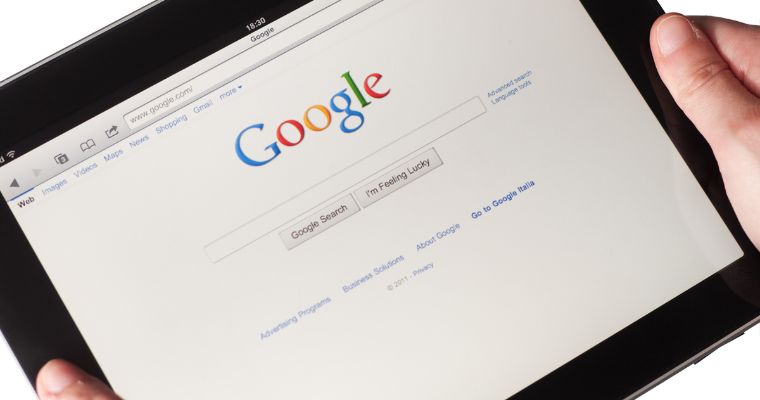
Begin with Basic Search
The first step is the simplest: just enter the main topic of your interest into Google search. Suppose you’re writing a blog post about home gardening. Start by typing “home gardening” into the search box and hit Enter. Observe the results. Google will provide a variety of pages ranging from blogs to e-commerce sites, forums, and news articles. Each of these results can provide ideas for potential keywords.
Auto-Suggest Feature
When you start typing into the Google search bar, have you noticed how it automatically suggests phrases? This is Google’s autocomplete feature, a treasure trove of keywords. These suggestions are based on actual searches by people, so they reflect common and trending queries. For example, if you start typing “home gardening tips,” you might see suggestions like “home gardening tips for beginners,” “home gardening tips in summer,” etc. Each of these can serve as a long-tail keyword for your content.
“People Also Ask” Section
Another handy feature is the “People Also Ask” box, which appears on many search result pages. These are commonly asked questions related to your search term. They can offer insights into what information people are searching for in relation to your main topic and can be transformed into keywords or topic ideas for your content.
“Searches Related to” Section
Scroll down to the bottom of your search results page, and you’ll find a “Searches Related to…” section. These are phrases that people have searched for in relation to your original query. This section provides you with additional keyword ideas that you may not have considered initially.
Google Trends
Google Trends is a powerful tool for identifying trending topics and keywords. Enter your potential keyword and observe its popularity over time. You can specify the region and time range for more precise data. This can help you identify seasonal trends or emerging topics. Remember, relevance and timeliness can enhance your content’s visibility.
Google Keyword Planner
Originally designed for advertisers, Google Keyword Planner is an incredibly useful tool for finding keywords. It helps you identify how often certain words and phrases are searched, their competition level, and how these searches vary over time. While some features are only available for advertisers, many are accessible to anyone.
Use of Google Operators
Google operators or search operators are special characters and commands (like OR, AND, -, *, etc.) that extend the capabilities of regular text searches.
OR: This operator is used when you want to get results for at least one of the terms you’re looking for. For example, if you search for “apple OR orange,” Google will show you results that contain either “apple” or “orange.” The operator needs to be capitalized for Google to recognize it as a search operator.
AND: While Google naturally assumes an AND operator between your search terms, explicitly using AND in your search makes Google show results that include both search terms. For instance, if you search “apple AND orange,” Google will show you pages where both “apple” and “orange” are present. As with the OR operator, AND must be capitalized to be recognized as a search operator.
(Minus): The minus operator is used to exclude certain words from your search results. For instance, if you want to search for “apple” but don’t want any results related to the tech company Apple, you could search for “apple -company”. This tells Google to find pages with “apple,” but without “company.”
(Asterisk): The asterisk is a wildcard operator. It can be used to replace a word or a letter in your search query. Google fills in the blank with various options. For example, searching “three * mice” might return “three blind mice” or “three little mice.”
In addition to these, there are other helpful Google search operators:
“” (Quotation Marks): If you put your search terms inside quotation marks, Google will show results where the words appear in the exact order as they are inside the quotes. For example, “apple orange” will only return pages where “apple” is immediately followed by “orange.”
.. (Two Periods/Full Stops): When placed between two numbers without any spaces, Google interprets it as a range. For instance, if you search “laptops £500..£1000,” Google will show you laptops that cost between £500 and £1000.
site:: This operator is used to get results from a specific website. For example, “site:suefoster.info Blogging” will show you pages on my website that mention blogging.
filetype:: This operator is used to search for a specific file type. For example, “resume filetype:pdf” will show PDF files of resumes.
inurl:: This operator finds pages with your search term in the URL. For example, “inurl:blog” will find all URLs that have “blog” in them.
intext:: This operator is used to make sure that the search results contain the search term in the body of the text. For example, “intext:apple” will return results with “apple” in the text of the page.
These operators can be incredibly useful in refining your search and getting more targeted results. They are also helpful in conducting SEO research and finding more specific or relevant information.
Leverage Google Images
Believe it or not, Google Images can be a valuable source of keywords. By searching for an image related to your topic and looking at the suggested keywords below the search bar, you can find visually related keywords. Additionally, reviewing the alt text, file names, and captions of relevant images can unearth keyword gems.
In summary, Google Search is much more than a tool for finding information; it’s a window into the collective mind of the web, showing what information people are searching for, how they’re searching for it, and how these trends change over time. With practice, you can master the use of Google Search for keyword discovery, making your content more visible, relevant, and successful. Happy searching!
Try Keysearch here. Get a 20% discount code to use on your subscription: KSDISC
Enjoy this Post? Support Sue Foster on Ko-fi