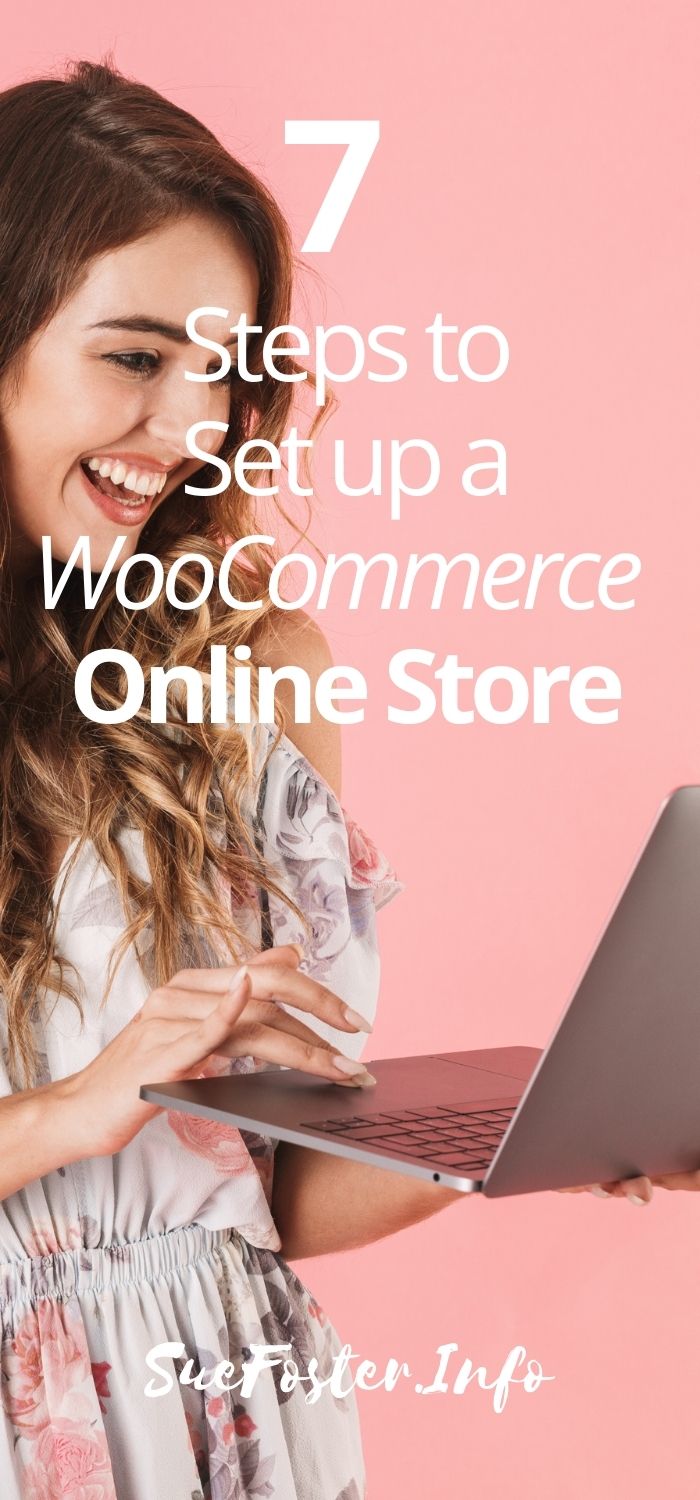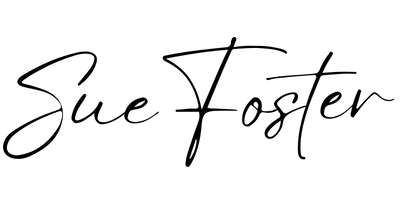Some of us still remember those days when the catchy name of a small online bookseller started appearing in online ads. In a few short years, the little store expanded its product line to include everything that sells. That little bookstore was Amazon.
Can online selling make money? You be the judge.

The WordPress WooCommerce Shopping Cart Plugin
For anyone thinking about selling stuff online, it is never easier to start an eCommerce website. That is your own online store. While there are several options for an eCommerce platform – from Shopify and BigCommerce to Wix and Magento – those looking for a single-package, free eCommerce platform deal will find the WordPress+WooCommerce combo most appealing.
WooCommerce is a shopping cart plugin available for free with WordPress sites. It is among the most popular eCommerce platforms, being used by nearly a third of all online stores. It is particularly attractive for small businesses on a limited budget already running a WordPress site – or having it as a free option with their host – giving them a professionally looking online shopping window at no extra cost.
A WordPress site comes with a variety of themes to choose from. WooCommerce offers its own free themes, and with many third-party themes and plugins/extensions available, your store’s appearance can be further customised to fulfil the particular needs of the store owner.
7 Steps to Set up a WooCommerce Online Store
Creating a WordPress WooComerce online store requires the following steps:
1 – Hosting for your store
Start with a hosting service offering a self-hosted WordPress site option
I’d recommend using one of these hosts: Bluehost, SiteGround or Ionos. Take a look at their WordPress hosting packages, compare pricing and choose one that suits you the best.
2 – Install WordPress
Install WordPress on your domain, some hosting companies offer you a free domain for the first year. Out of the ones mentioned above, Bluehost and Ionos offer a free domain for the first year. You will be prompted to choose a new domain name or add an existing domain name when purchasing your hosting.
Most hosting companies, offer an easy one-click WordPress install like Siteground.
Bluehost automatically installs WordPress for you, this is ideal if you’re not tech-savvy.
For Ionos I have instructions here, otherwise, you’d need to download it from WordPress.org and have it installed manually.
3 – Install the WooCommerce Plugin
On your site’s Dashboard, open Plugins, find and add to your site (i.e. activate) the WooCommerce plugin, which leads you to the WooCommerce Setup Wizard. If you’re unsure how to add plugins, check out my plugin guide here.
4 – Create your store setup
- configure the store’s local specs: location, industry, type of products (physical, digital, or both), currency.
- Enter information on your business to help WooCommerce optimise its operation. Among useful marketing tools are Mailchimp for WooCommerce (automated emails, promos, mailing lists), Facebook for WooCommerce, and Google Ads for WooCommerce.
- Configure payment options (accepted credit cards options, PayPal, off-line payment options like C.O.D., check payments, and bank transfer) .
- Set up store shipping (live rates – run by Jetpack, flat rate, or free shipping), taxes, measuring units, package guidelines, etc.
5 – Add a storefront theme
As recommended “extras”, the WooCommerce setup interface offers a choice of the storefront theme, automated taxes option (if enabled, prompts WooCommerce Services and Jetpack installation and activation).
They offer a free Storefront and its child themes, built and optimised for WooCommerce, while the extensions for added functionality are available for purchase (subscriptions, bookings, memberships, etc. for a yearly fee starting at $199).
You may already have a theme, in this case, as long as it is WooCommerce compatible, it will be adequate. If not, you don’t necessarily have to use WooCommerce themes. The theme I’m using on my site now called ChicBoss.
6 – Add Products
Add products, either creating them through WooCommerce or by importing existing products manually.
At this point, you have your Dashboard page menu expanded to include all operational aspects of your store.
7 – Customise your store as desired.
WooCommerce claims that one of the greatest benefits of using it for online sales is its flexibility, i.e. using its plugins, extensions, and themes to tailor the site’s appearance and functionality to one’s needs.
There is no customisation support on its side, but it does provide online guides for doing it the right way, using their “best practices.”
In addition, the free WooCommerce platform offers mobile-optimised shopping, catalogue and inventory management, SEO, coupons and discounts, and product reviews features.
Each of these steps is more complex than the short description above. It offers multiple choices, but generally requires merely following the instructions and/or making choices.
Putting together a WooCommerce online store is more involved and requires more learning than with some other platforms. That would include learning from other WooCommerce users, through online forums and help guides, including those from WooCommerce.
Time Expenditure
Time-wise, one could expect to spend a few hours setting up the basic store features through the WooCommerce wizard. The time needed for adding/creating product pages, legal pages and customising/optimising the store will vary significantly with the variety of products and store complexity, the pace of installation, and the number of features added. It could be anywhere between a few days and a few weeks.
Customer Support
WooCommerce support is not at the level of platforms that come with a monthly fee; if the highest support level is rated A, that for WooCommerce is C. There is no phone, or email support, only filling out a ticket that is answered within 24 hours via live chat. It is no surprise, since it is an open-source (i.e. free) product, just as WordPress itself.
SEO/Copy
Your online shop, like any other website aspiring to be successful, has to look good to both visitors and search engines. And that means a professional, clean layout, good navigation, consistency, good copy, and on and off-page SEO.
Conclusion
Creating an online store through the WordPress WooCommerce plugin has a lot going for it. It is freely available to those already having a WordPress site, or access to it, or those who intend to get one.
The WooCommerce online store is a fully functional store that can satisfy the needs of most online sellers, for a variety of product offerings and markets.
It, however, may require a significant commitment of time, as well as a steep learning curve for those without prior experience. Which of these pros and cons matter more will determine whether it is, or not, the right choice.
There are a dozen, or more, other free plugins available, from WP EasyCart and Ecwid Shopping Cart to WP Easy Pay and PayPal Shopping Cart. Each has its pros and cons, and each could be a viable alternative to WooCommerce for some people.