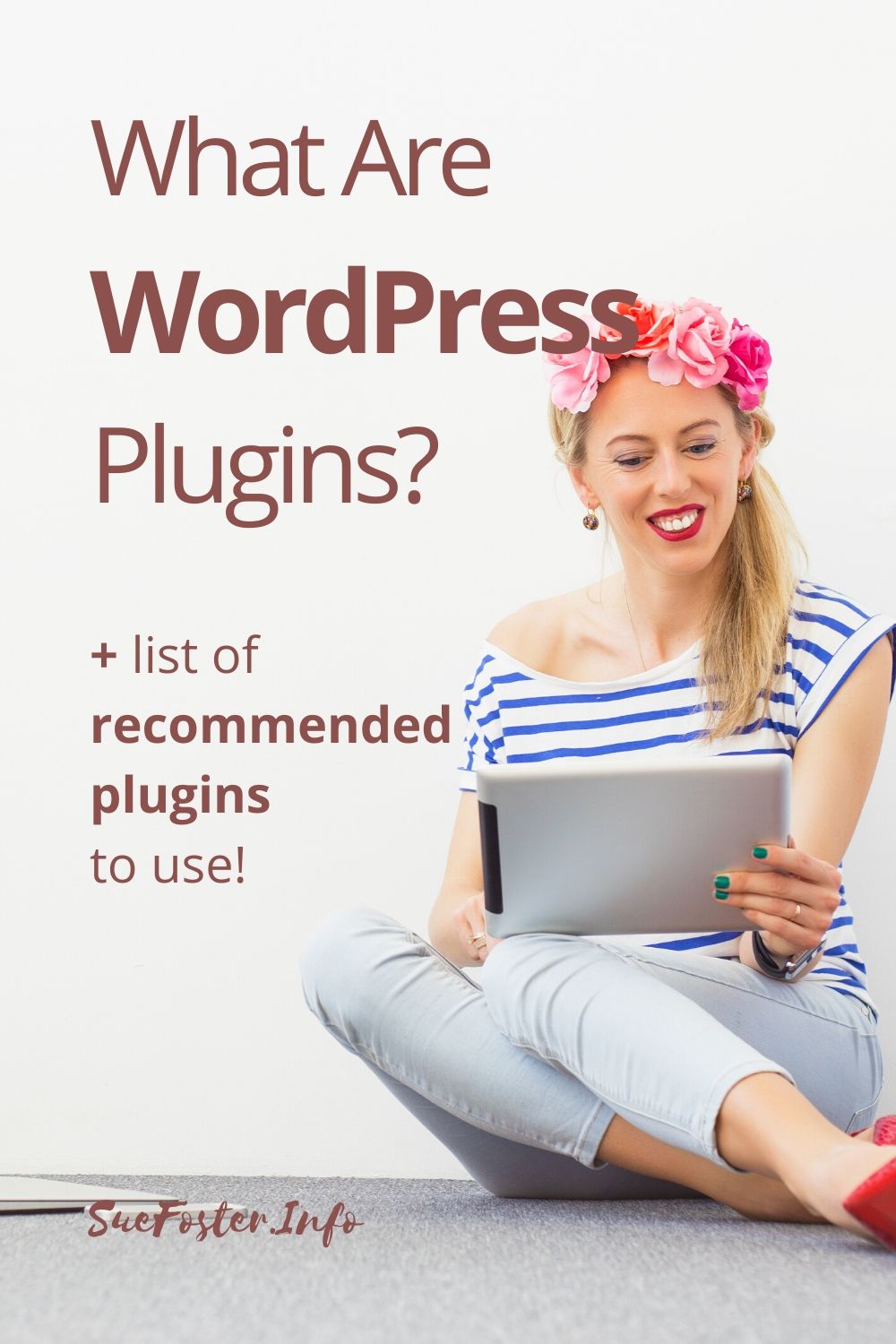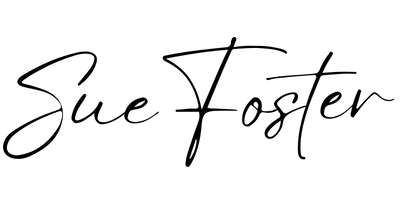New to WordPress and not sure what a plugin is? In this post, we’ll cover what plugins do and show you how to add them to your blog.

What is a Plugin?
A plugin is a piece of software containing a group of functions that can be added to a WordPress website. Plugins can extend functionality or add new features to your WordPress website.
When you install plugins and activate them, they usually appear under tools, settings or will be listed down the left-hand side menu. Sometimes you have to access the plugin’s settings in the area where all your plugins are listed.
Plugins I Recommend
Sassy Social Share – Share posts easily on social networks. Choose from different styles of share buttons and have them on posts and pages so your readers can easily share your content.
Yoast SEO – A great plugin for search engine optimisation)
or
All In One SEO – SEO for WordPress. Features XML Sitemaps, SEO for custom post types, SEO for blogs or business sites, SEO for e-commerce sites, and much more. Since 2007.
Broken Link Checker – Checks your blog for broken links and missing images and notifies you on the dashboard if any are found.
WPForms – WordPress contact form plugin. Easy to use drag & drop form builder to create your WordPress forms.
Optimize Database after Deleting Revisions -This plugin is a WordPress Database Cleaner / Optimizer.
Pretty Links – Great if you are selling affiliate products. It cloaks ugly affiliate links.
Complianz – This plugin will scan cookies used on your blog and create a cookie policy page and consent pop up.
or
GDPR Cookie Consent – The CookieYes GDPR Cookie Consent & Compliance Notice plugin will assist you in making your website GDPR (RGPD, DSVGO) compliant.
WP Smush – Reduces image file sizes, improves performance and boosts your SEO.
Regenerate Thumbnails -Regenerate Thumbnails allows you to regenerate all thumbnail sizes for one or more images that have been uploaded to your Media Library.
a3 Lazy Load – Speed up your site and enhance frontend user’s visual experience.
Advanced Ads– A useful plugin to help you place AdSense ads where you want them.
Ultimate Category Excluder – Easily exclude categories from your front page, feeds, archives, and search results.
FMTC Affiliate Disclosure – You will need this to add an FTC-Compliant Disclosure statement to the beginning of your blog posts if you use affiliate links.
Insert Headers and Footers – Allows you to insert code or text in the header or footer of your WordPress blog.
Smash Balloon Instagram Feed – Display beautifully clean, customizable, and responsive Instagram feeds.
Where Do I Find Plugins?
Plugins can be found on the web and are downloaded and saved as a .zip file. You can also search for and add new plugins from your WordPress dashboard as you can see in the image below.
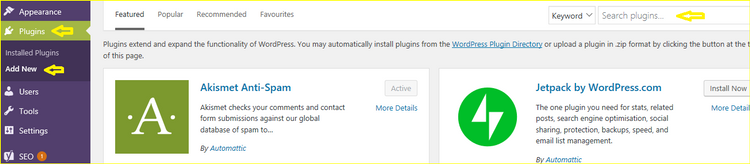
How Do I Install A Plugin?
Plugins are easily installed at the click of a button and must be activated once installed. It’s important to read any instructions and go through the plugin settings.
To upload one that is saved to your computer, click Plugins, Add New and Upload Plugin:
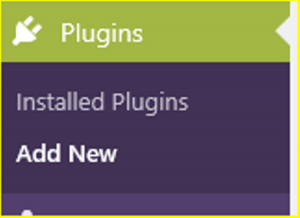

Browse for the plugin file folder on your computer then click the Install Now button, and activate once installed:
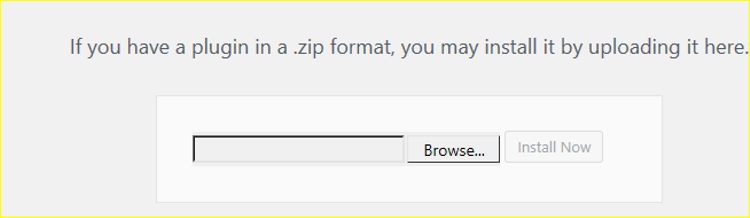
Note: You don’t have to unzip the plugin file, just upload it as it is.
Plugins will need updating regularly just like themes. A notification will appear in your dashboard if there are any updates for your plugins.