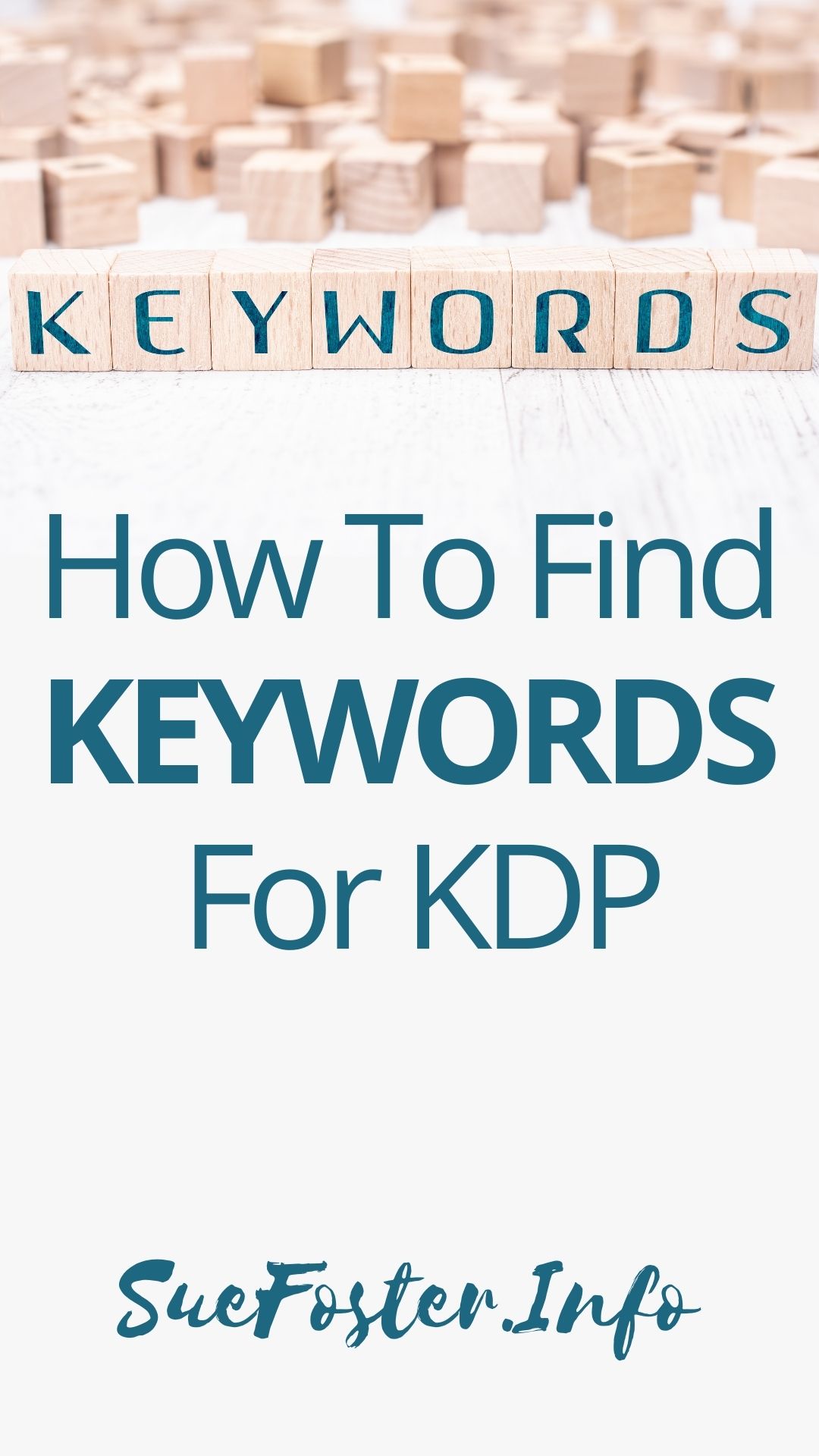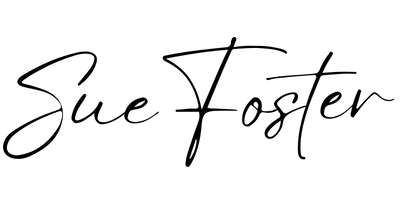I’m going to show you how to find keywords for KDP. This is the way I get keyword ideas for my no content and low content books, it doesn’t cost anything and works.
No expensive keyword tool is needed. It can also be used for fiction and non-fiction books and I also use this method when looking for new book ideas.
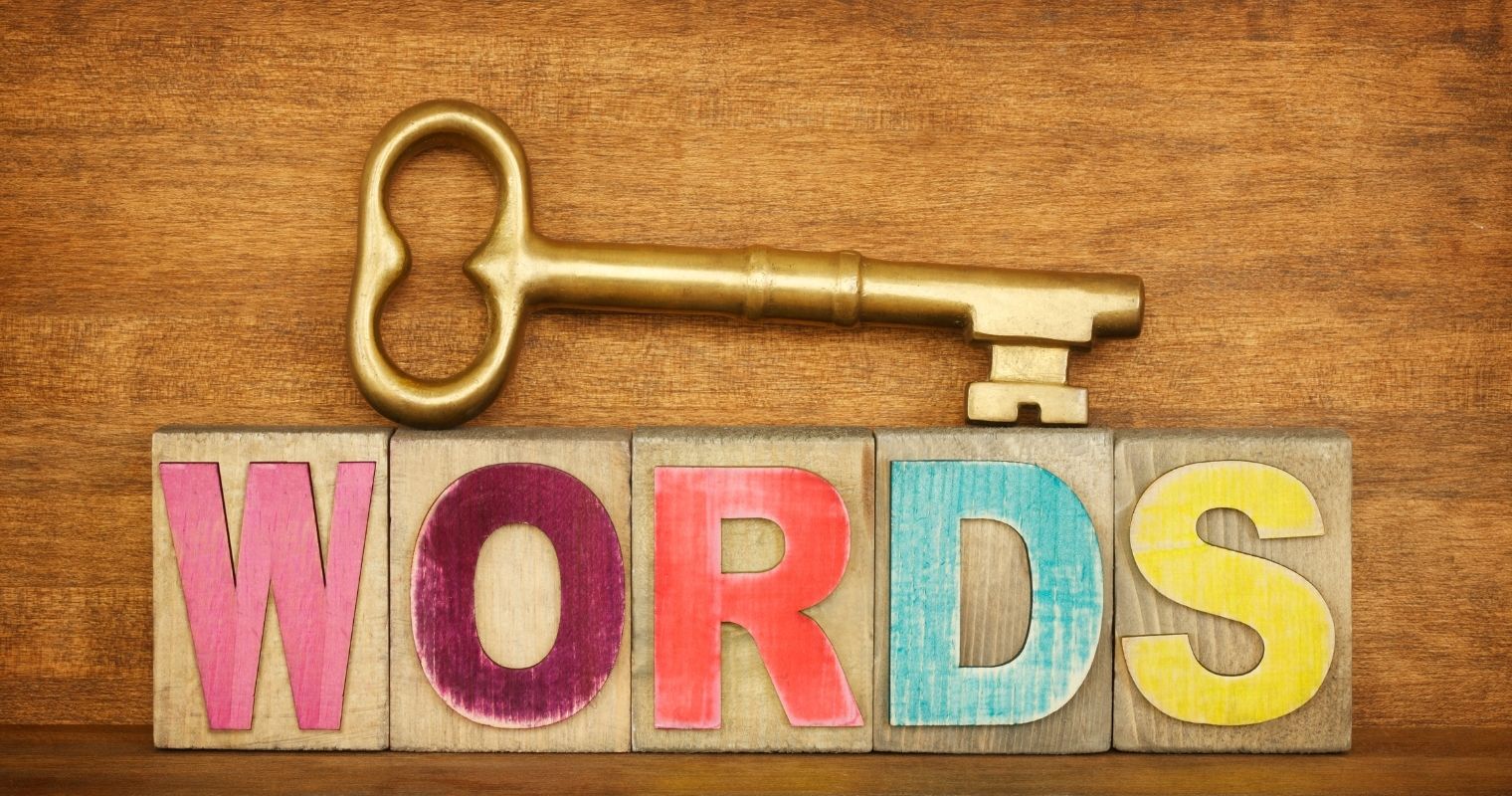
Use Keywords People Are Searching For
When you search for a product on Amazon, have you noticed that suggestions pop up? These are words and phrases that people are actually typing into the search bar when they are looking for something to buy. Amazon then displays products that they think people might like to buy.
What we want are those keywords that are searched for a lot and lead to sales of our books. The success of the book sale starts at the keyword research stage.
There’s no point in adding keywords to your book listing if they aren’t searched for by customers. Doing this correctly will get traffic to your book and result in sales.
Find Low Competition Keywords
There are many publishers wanting to be at the top of the Amazon search results, so there is lots of competition. We don’t want to waste our time on keywords with lots of competition.
How To Find Low Competition Keywords
There are a couple of free Chrome extensions that I use to help. DS Amazon Quick View and AMZ Suggestion Expander.
When you go to Amazon and type in a keyword, you will see the number of search results.
In the example below I’ve used the search term ‘notebook’. As you can see it’s returned over 10.000 results.
I try to choose keywords with search results of 1000 or less. My books have sold organically using this method without the need for ads. If you target keywords with over 1000 searches, you may need to run ads.
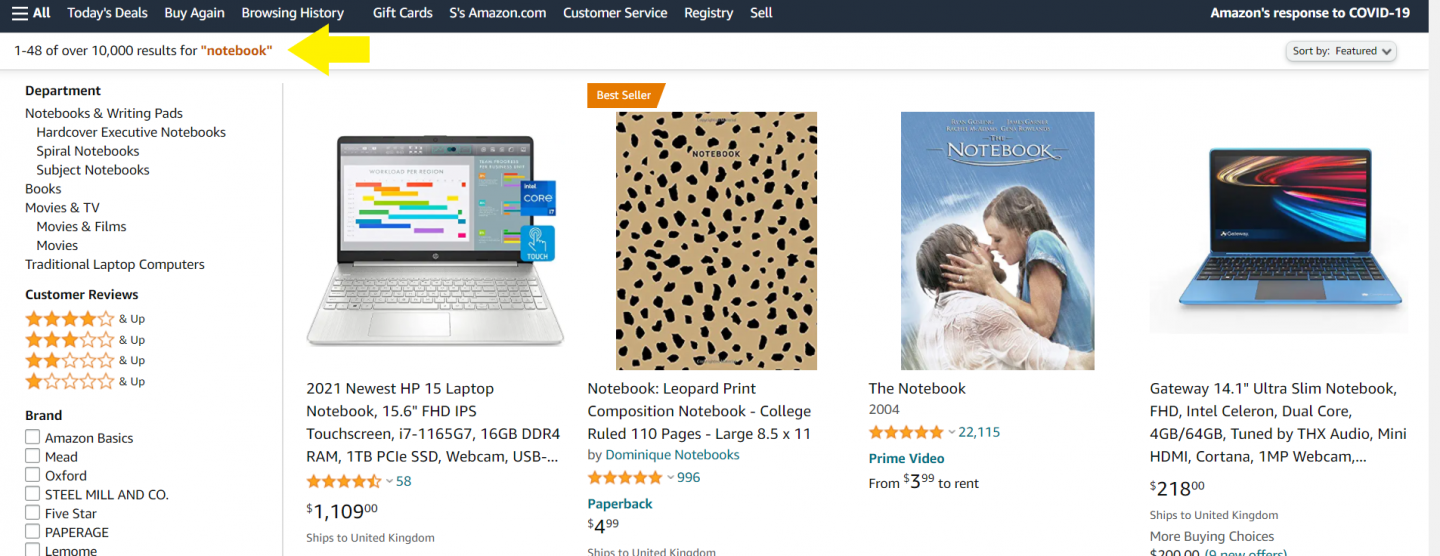
Amz Suggestion Expander
When you type in a keyword on Amazon, they give you some suggestions. I note them down and check the number of searches each word or phrase receives, taking the figure from the first page of the search results.
Amz Expander provides you with more keyword suggestions that can be found to the right of Amazon’s suggestions as you can see below.
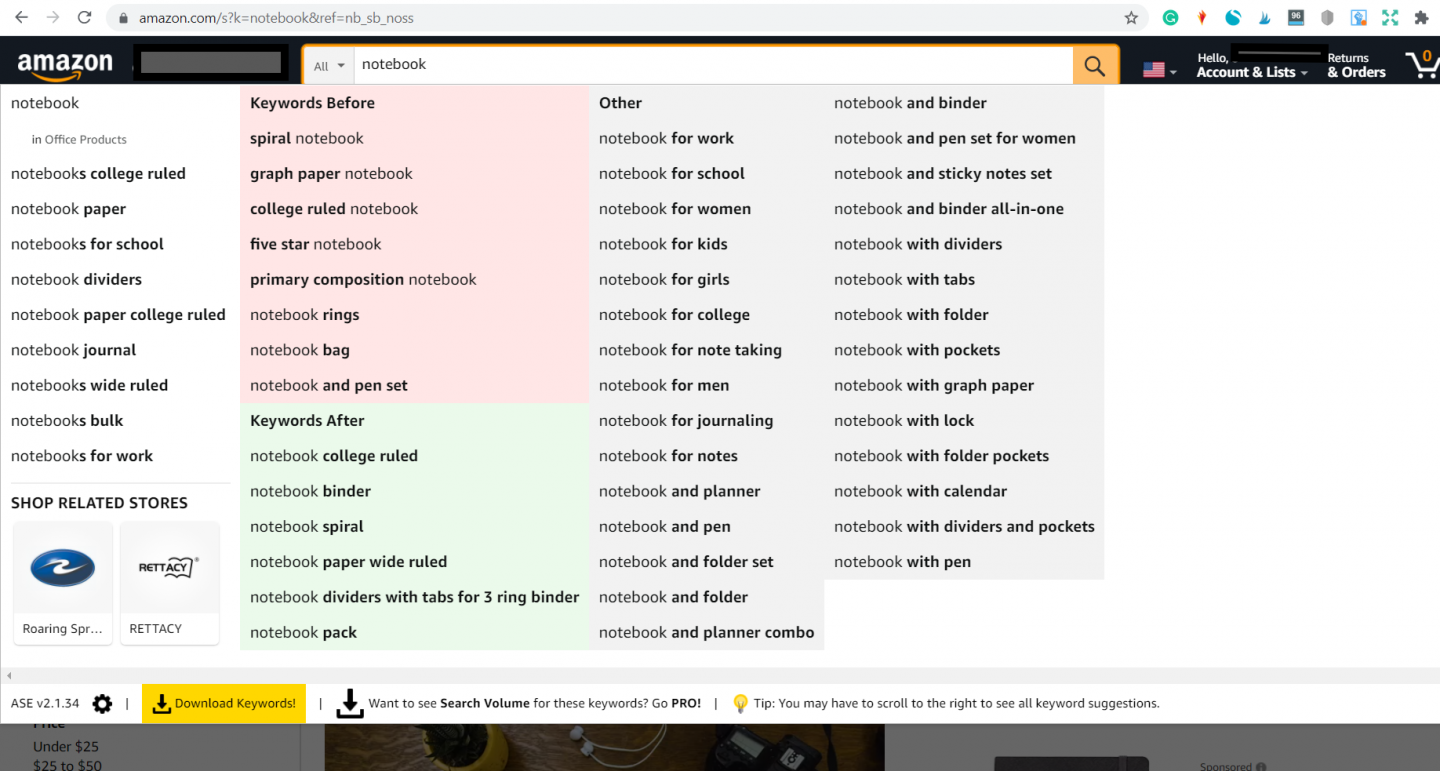
I search for keywords in the ALL category and not the BOOKS category, the reason for this is that most customers start their search for products in the ALL category.
I note down the relevant keywords to whatever book I’m publishing, and then enter each one at a time into the Amazon search bar to see the number of searches they receive and note the number of searches down.
Amazon gives you yet more suggestions for these keywords you are entering. Note these down as well and check each one.
When I have my list of keywords, I then choose the best ones that have 1000 searches or below to use for the keyword section when I go to publish my book.
DS Amazon Quick View
If you have the DS Amazon Quickview Chrome extension installed, you’ll be able to hover over and see the best sellers rank of each book at the bottom of the listing as you can see in the image below.
If there are a few books with a bestseller rank of 300,000 or less then that’s a good indicator that the keyword you have entered has a good search volume and sales.
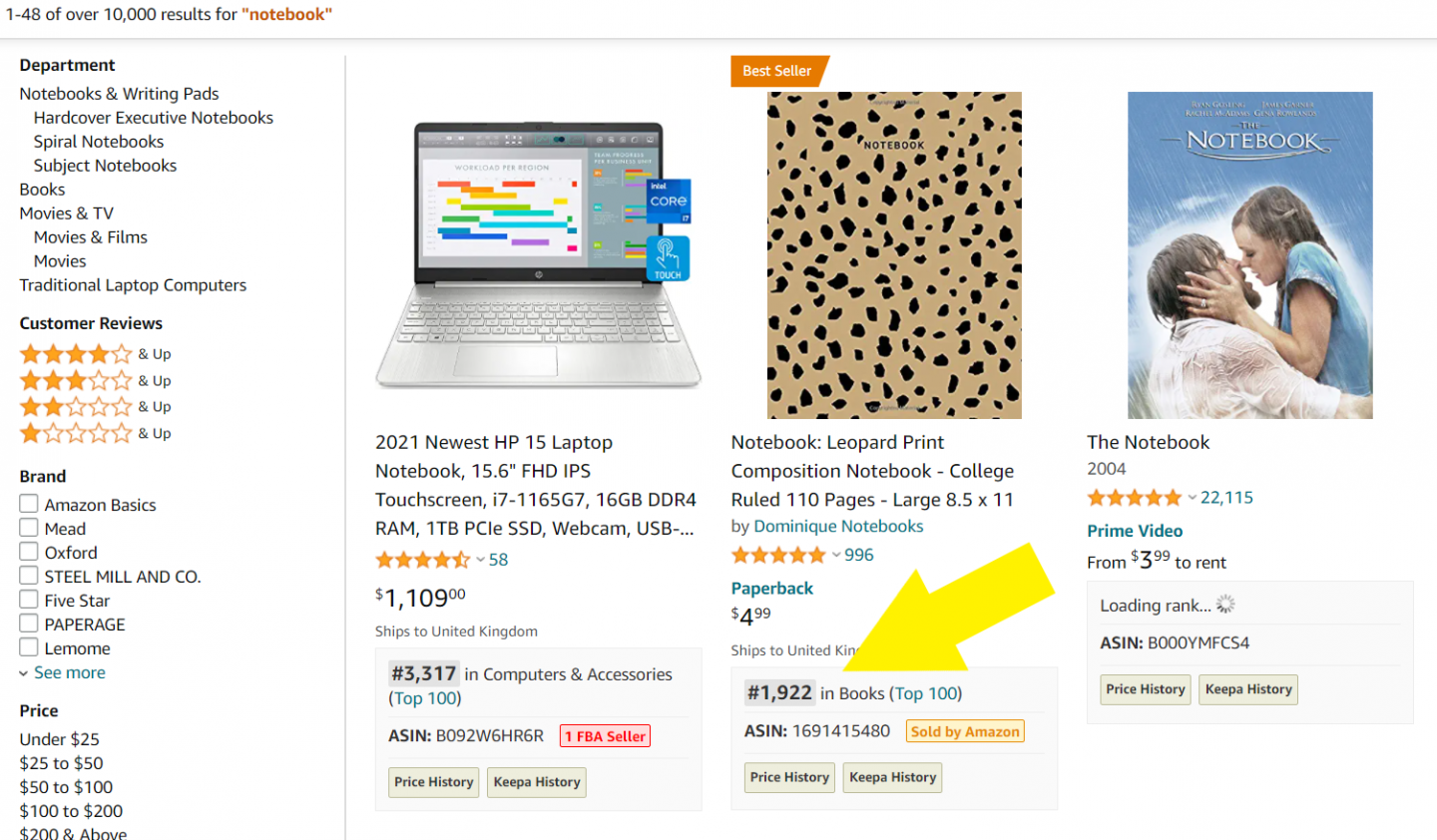
Using this method choosing keywords with search results of less than 1000 should help result in quicker sales for you.
I received sales within the first couple of weeks when I first started publishing KDP low content books by taking a bit of time to find the best keywords on Amazon.
Special Offer: Get a 20% off a BookBolt subscription, easily create covers and download interiors. Enter the code: suefoster at checkout.