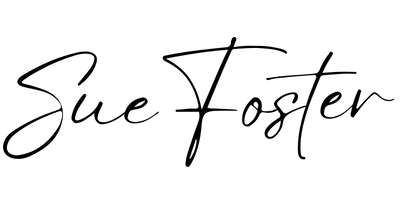Canva is a design tool providing templates for users to create anything from eye-catching graphics to presentations, posters, social media images and more. The platform can be accessed on any device with an internet connection.
It doesn’t require any prior knowledge of design or drawing and has been used by people with all levels of experience in the field.
Canva was founded in Australia in 2012 by Melanie Perkins and Cliff Obrecht. It started as a side project but soon became the company’s focus after it gained popularity among designers who needed an easy way to create high-quality designs without needing expensive software like Photoshop or Illustrator.
Canva Colour Picker Eyedropper Tool
I use Canva on a daily basis and one of the tools I find really useful is the colour picker eyedropper tool.
When I’m designing, I can pick out colours from images and use them in my designs, changing the colour of backgrounds, text and other design elements.
How to Use the Canva Colour Picker Eyedropper Tool
Open up Canva and start your design. I’ve selected a pin and have chosen an image from photos found in the left-hand menu. I’m going to show how to change the background colour of the pin as an example.
I want to pick the colour green from the image to use as the background. To do this, open up the colour picker tool by clicking on the Background Colour Box and then click the Add New Colour Box with the ‘+’.
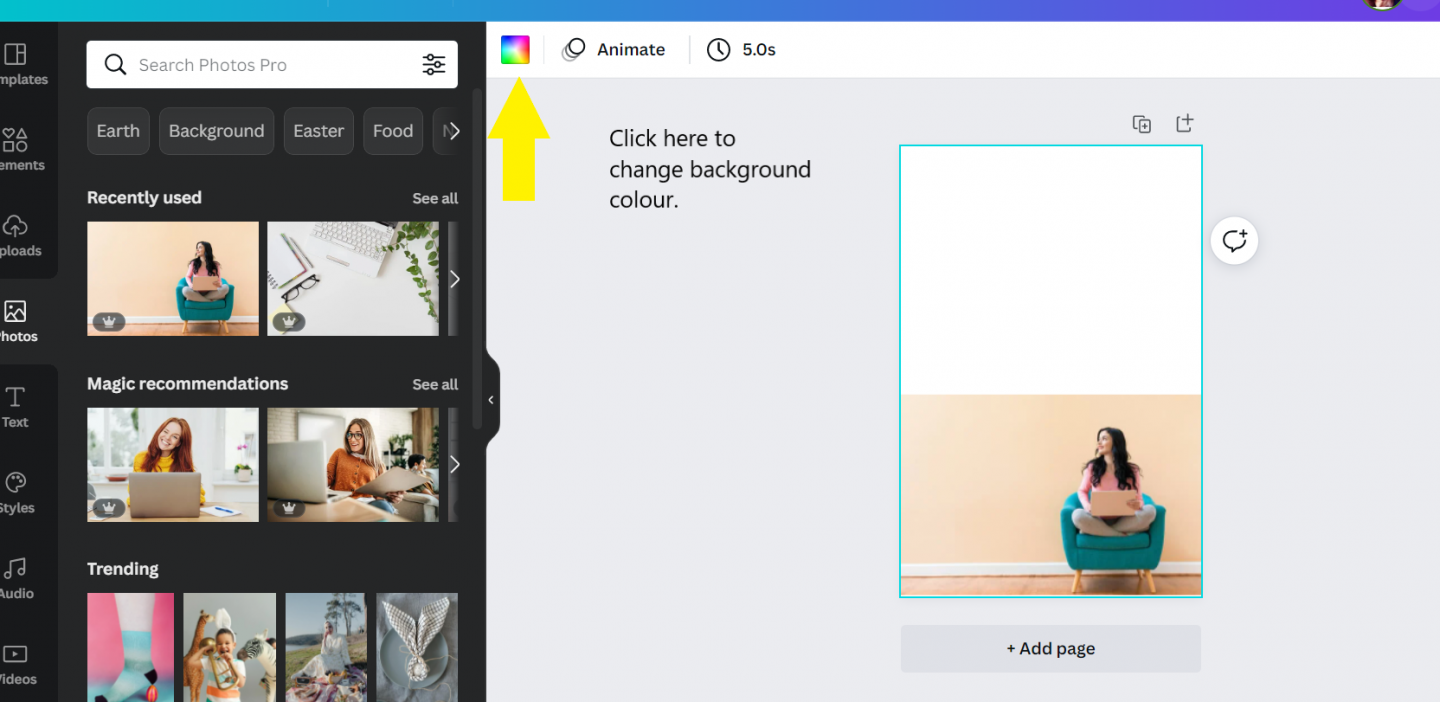
The eye dropper colour picker tool will appear. Double click on this.
The tool magnifies the area as it is moved over the image and allows you to choose a colour by simply clicking.
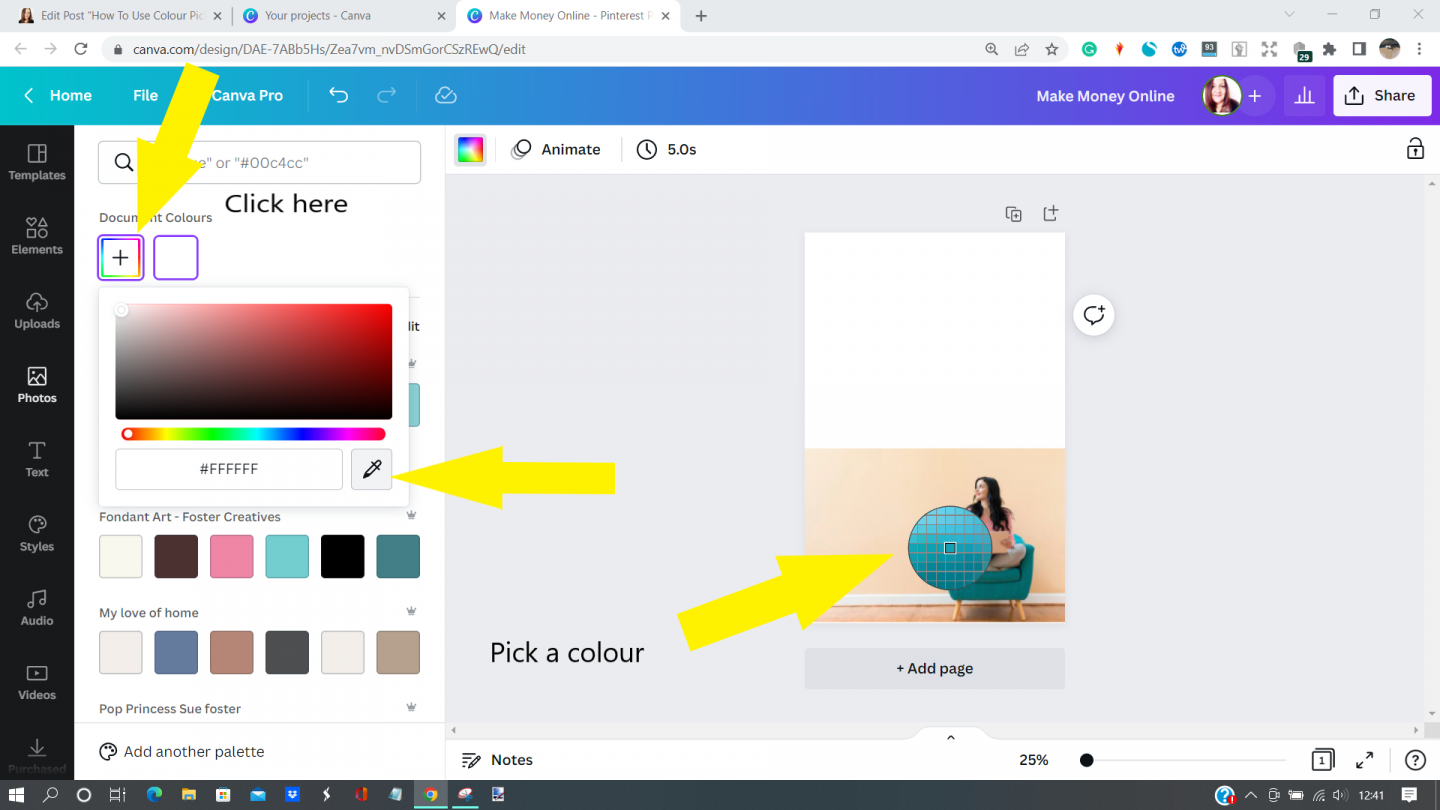
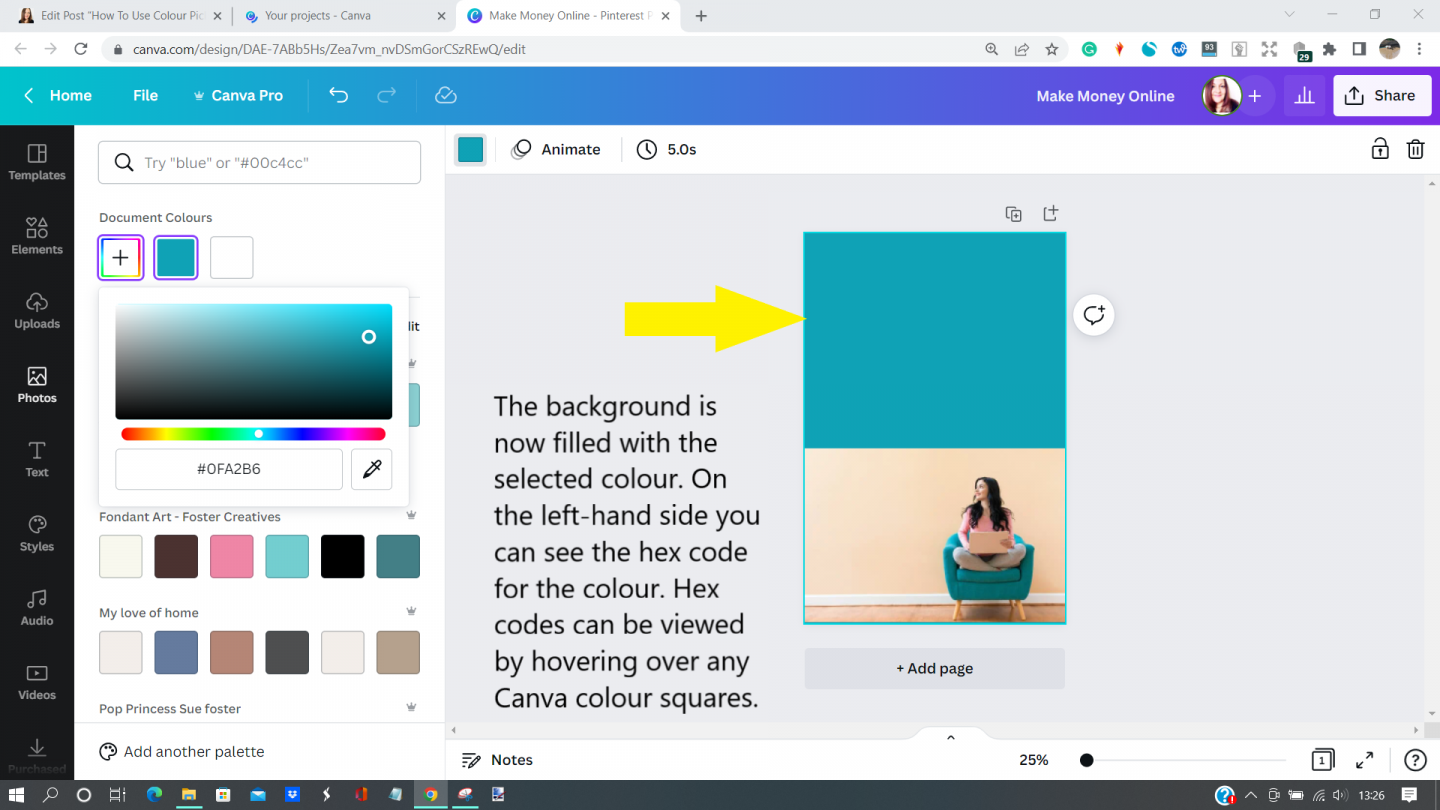
As you can see it’s simple to use and in the image above, the background is now filled with the selected colour. You can also see the hex code for the colour on the left-hand side.
Conclusion
Canva is a fantastic graphic design tool. I use it for making and resizing images and pins for my blog. I also use it to create KDP book covers and printables. I currently use Canva Pro so that I have all the features I need. If you’re starting out, the free version is more than enough to get a feel for it.