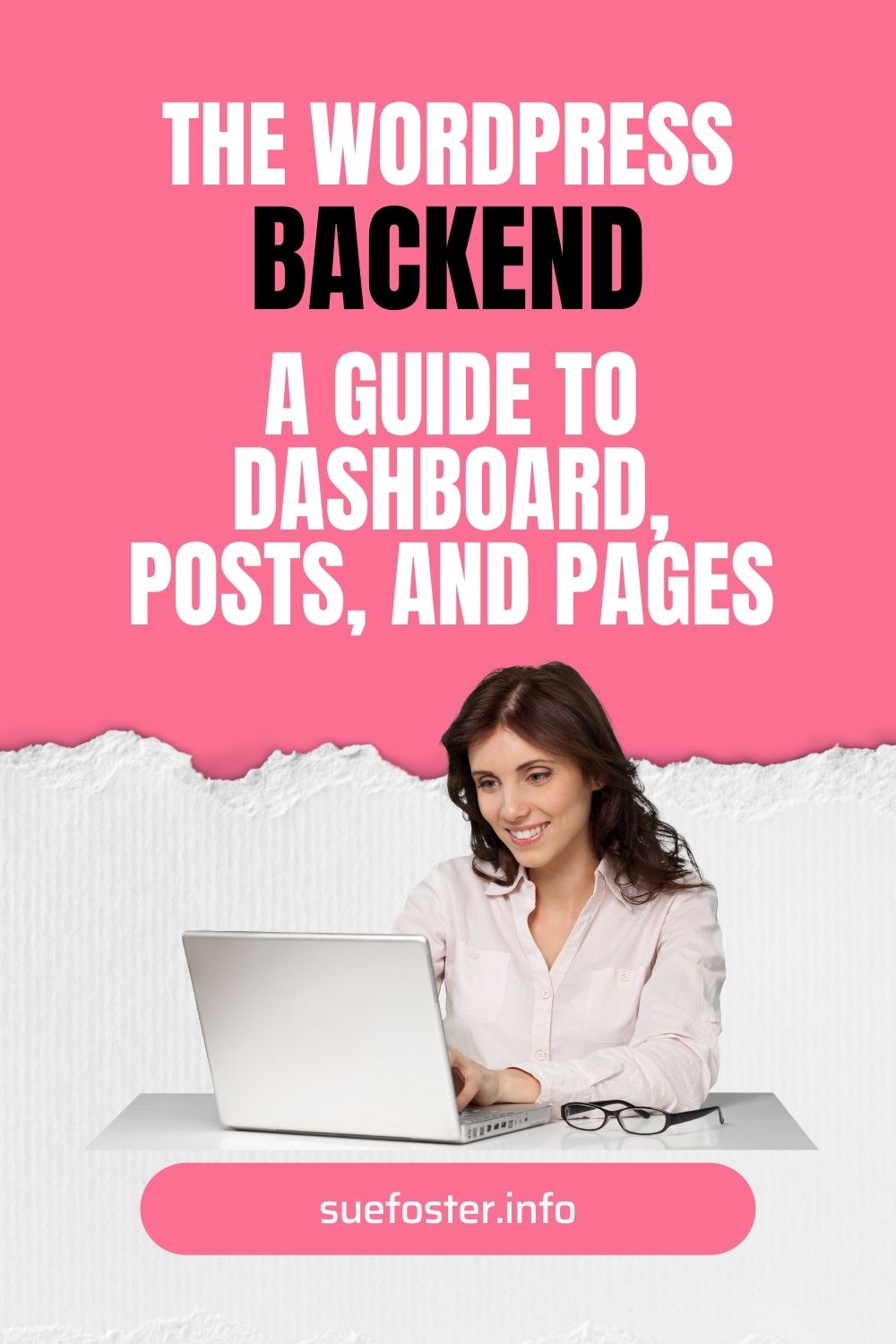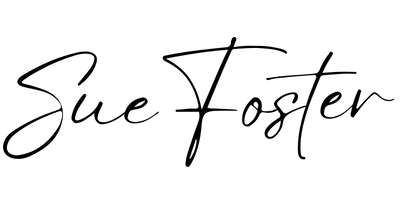If you’re new to WordPress, the backend can seem like a labyrinth of options and settings. Don’t worry! In this blog post, I’ll quickly walk you through the WordPress backend and also shed light on an often-asked question: What’s the difference between posts and pages? Let’s dive right in.

WordPress Dashboard: Your Command Centre
When you log into your WordPress website, the dashboard is your first stop. Think of it as the control centre for all things related to your site. It’s where you’ll manage your content, tweak your website’s appearance, and adjust settings. Here’s a quick tour:
The Admin Bar
At the top, you’ll spot the admin bar. It’s your shortcut to critical functions like creating new posts, pages, updates and more. Plus, you can quickly edit your profile and see how your site looks to visitors.
The Left Sidebar
This is where the real magic happens. The left sidebar is a menu packed with options:
Dashboard – The nerve centre of your site. This is the main landing page that provides an overview of your site’s activity and quick access to important tools.
Posts – This is where you can create and manage blog posts.
Media – Manage and upload images, videos, and other media.
Pages – For creating static content like “About Us” and “Contact” pages.
Comments – Review and moderate comments on your site
Appearance – Control the look and feel of your website, including themes, widgets, and menus.
Plugins – Install, activate, deactivate, and manage plugins.
Users – Manage user profiles and permissions.
Tools – Various tools and settings related to your website.
Settings – Global site settings, like your site title and URL.
Welcome
When you first login as an admin, you may see a welcome panel that provides links to helpful resources for setting up and customizing your site.
Quick Draft
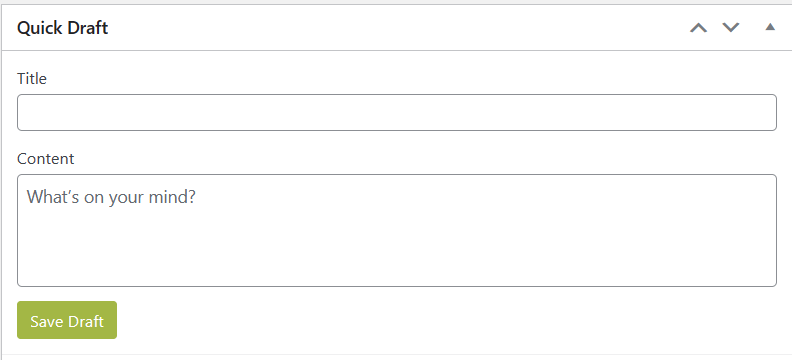
This widget on the dashboard allows you to quickly draft a new post without navigating to the full editor.
Activity
This section on the dashboard provides an overview of recent activity on your site, such as the latest comments, recently published posts and incoming links.
At a Glance
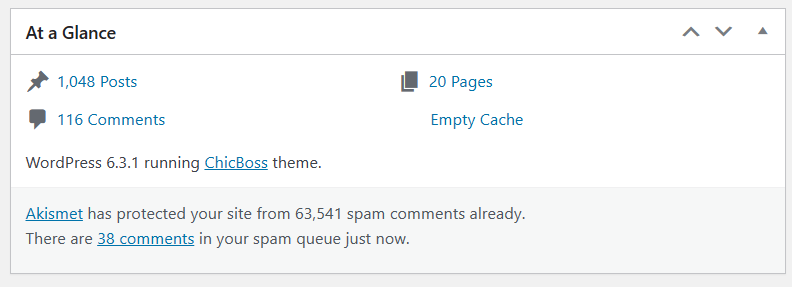
Get a quick overview of your site’s stats, like the number of published posts and active themes.
WordPress News
The dashboard often displays the latest news and updates from the official WordPress blog allowing you to stay in the loop.
Customisable Widgets
Tweak your dashboard by adding or removing widgets to suit your needs.
What’s the difference between posts and pages in WordPress?
Now, let’s tackle the big question: What sets posts and pages apart?
Posts
Posts are perfect for dynamic, time-sensitive content. They’re listed in reverse chronological order on your site. Great for blogs and news updates. You can organise posts into categories and apply tags, which help organise and classify your content. These make it easier for visitors to find relevant information on your site.
Posts are included in your site’s RSS feed, allowing subscribers to receive updates when you publish new posts. This is useful for blogs and news sites with regular content updates.
Posts are designed to encourage reader interaction, and they have built-in comment sections allowing readers to comment. The comments section can be moderated or turned off if you wish.
Finally, posts can be organised by date, and visitors can navigate through archives to explore older content.
Pages
Pages are typically used for static, evergreen content that doesn’t change frequently. Pages usually include “About Us,” “Contact,” “Terms and Conditions,” and “Privacy Policy” pages. Pages are more suitable for information that remains relevant over time.
Pages don’t have categories or tags. They are standalone and not organised in the same way as posts.
Pages are not included in your site’s RSS feed because they aren’t intended for regular updates.
By default, pages do not have comment sections enabled, although you can enable them if needed.
You can create a hierarchical structure with pages, meaning you can have parent pages with child pages underneath. This is useful for creating a logical site structure and navigation menu.
In a nutshell, posts are for time-sensitive and dynamic content, like blogs, while pages are for timeless and static information, such as your website’s legal and information pages. You can use both to create a well-rounded site.
Conclusion
Having a firm grasp on the WordPress backend and distinguishing between posts and pages is the key to effortlessly managing your website. With this newfound understanding, you’re well on your way to mastering WordPress!