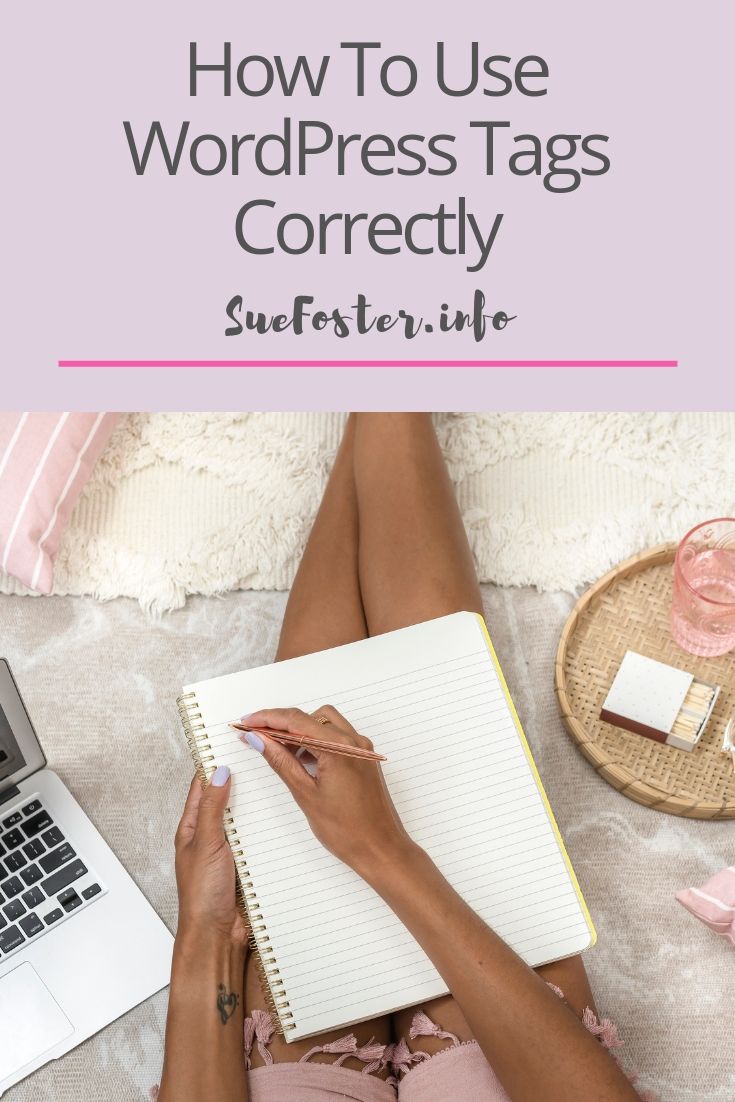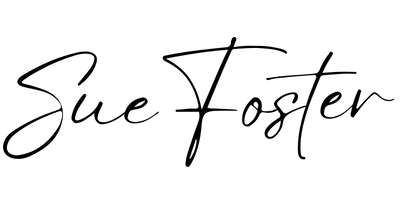Use WordPress Tags Correctly With These Handy Tips
If you have a lot of WordPress tags with just one post attached to them like the image below, basically, this creates a post page and an archive page which is a duplicate of your post.
In other words, you end up with two pages containing the same content which is not good for SEO or helpful to your readers.
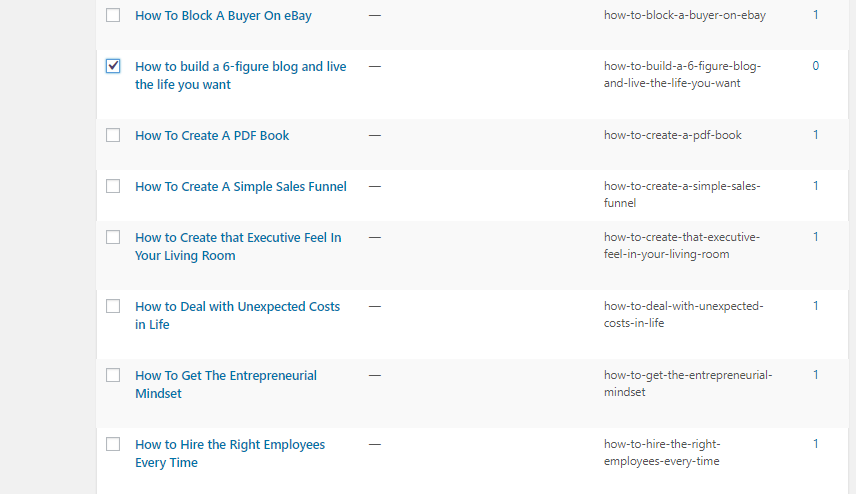
If someone reads your post and then goes on to click the tag they’ll get taken to the exact same post.
If you add more tags that are only allocated to that one post, you could end up with lots of duplicate pages of that same post, which isn’t helpful to anyone.
Correct Use of WordPress Tags
When choosing a tag it needs to be related to other blog posts as well.
For example, if I have written say 6 posts on Twitter tips, I can create a tag called ‘Twitter tips’ and add this tag to each post so that when someone clicks that tag they get taken to an archive page containing all of the 6 posts with information about Twitter.
Doing this equals no duplicate content, plus it’s much more helpful to readers and better for SEO.
See the image below showing the correct way to use tags.
If someone were to click ‘Blogging tips’ they would get taken to a page containing 27 relevant posts on blogging. This is much more helpful don’t you think?
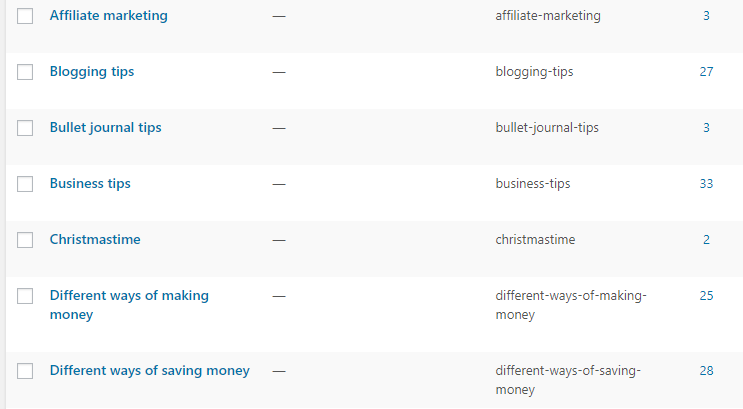
Blog Tag Best Practices
If you take some time to go through your tags for blog posts and narrow them down, then assign more than just one blog post for each tag, you will end up with new pages containing helpful relevant content for your readers.
If you don’t have any other relevant posts on a topic, just leave the tag box blank until you have more relevant posts you can link to it.
Doing this with your WordPress tags will keep readers on your site longer and improve your SEO.
If I Delete a Tag Will it Delete My Posts?
No, deleting a WordPress tag will not delete your posts. When you delete a tag, it simply removes that tag from the posts to which it was assigned.
Your posts will remain intact and accessible in your WordPress dashboard. The only change you’ll notice is that the deleted tag will no longer be associated with those posts. If you want to remove a tag from multiple posts at once, you can do so by editing each post and removing the tag from the post’s settings.
To Sum Up the Dos and Don’t of Tags
Don’t
Use tags for keyword stuffing.
Use tags if you have no other relevant content
Do
Use tags help to expand your site’s navigation
Use tags to link relevant posts together on one page
Use tags correctly to help with SEO & help your readers.
Thinking of starting a blog? Follow my free guide here.
Pin on Pinterest!