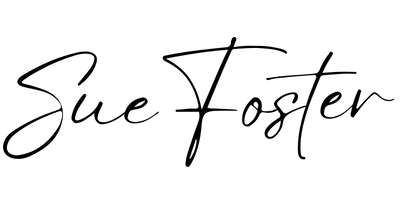You may be using a plugin in WordPress that requires you to increase your WordPress memory. “How do I do that?” you may be thinking. Let me show you how.

I’ve was using a plugin that was asking me to increase my WordPress Memory to at least 128M and to do that I used an FTP software called Filezilla which is free and can be downloaded here.
You need to find or create your FTP login details with your host. If you log into your hosting account you should be able to find them there.
Once you have these and have installed Filezilla enter your login details the Host, Username, Password and Port number then click Quickconnect.
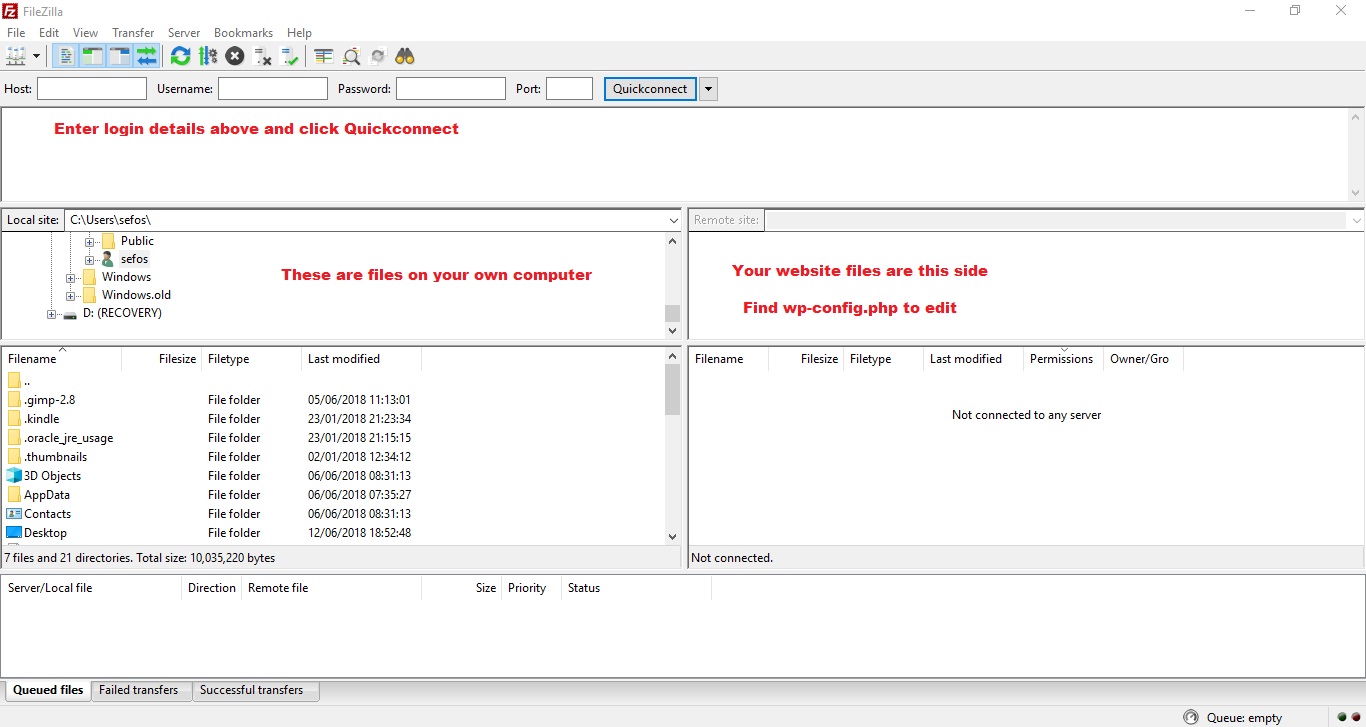
You need to search in the top right-hand box on the remote site for the file called wp-config.php
When you find this click view/edit
Find the following line near the end of the file:
/* That’s all, stop editing! Happy blogging. */
Just before that line, add the following line:
define(‘WP_MEMORY_LIMIT’, ‘128M’);
Then save your changes and check your WordPress dashboard. Any warning messages to increase WordPress Memory should have disappeared if it has been successful.
If you are not sure how to do this, your host may be able to do it for you.
You can increase WordPress memory to a higher number if you wish but for this example, I’ve explained it as 128M.
Tutorials on how to use the software can be found on the Filezilla download page.
I hope this has helped!